Preamble:
Solidworks is the software used for generating design drawings in 2D and 3D. Post finalizing the design drawing, Parts List and BOM are extracted directly. Design drawings and data are stored in repository. Each item in parts list has got unique ID along with description, Unit of Measure (UOM), other properties such as raw material thickness, size, weight details. BOM is extracted with item unique id , quantity and design unit of measure.
In ERP, items are created manually with attributes provided at design stage as above along with other attributes relevant for different stages of functional processes such as Procurement, Inventory, Manufacturing, Sales, Accounting relevant to the item. BOM is created separately with quantity and UOM. Raw materials are created as separate items linked to Manufactured part as BOM.
Requirement is flow of item master and BOM directly to ERPNext eliminating duplication of effort of again creating in ERP. Further, whenever change is envisaged in Item master or BOM by the designer, this information should be available in ERP proactively for managing the production process without wastages. Changes made should get transferred to ERP system with pertinent issue level.
Process:
The following information about an item is being generated in the design stage which has been mapped with ERPNext Item.
Part ID - Item code
Issue level – Version
Description – Item name
UOM - UOM
State – Cad Document Status
Item Group – Item Group @
Doc Chng Reason - Doc Chng Reason @
@ - field to be created newly in Solid works properties
UOM and Item Group should have list of values in Solidworks in line with ERPNext
This architecture holds good for all item groups except for Raw materials which are to be handled separately. Raw material information is available in Solid works Manufactured part record as additional set of properties.
BOM will be using the items along with quantity for making one number of parent item with corresponding UOM.
Raw materials in ERP will be linked to Manufactured parts as Parent – child in BOM.
Transfer of item from Solidworks to ERPNext:
CAD Interface module in ERPNext is a separate module developed for the purpose of managing the Item master and BOM from Solid works to ERPNext. The module has a settings page where the interfacing settings are to be maintained as below:
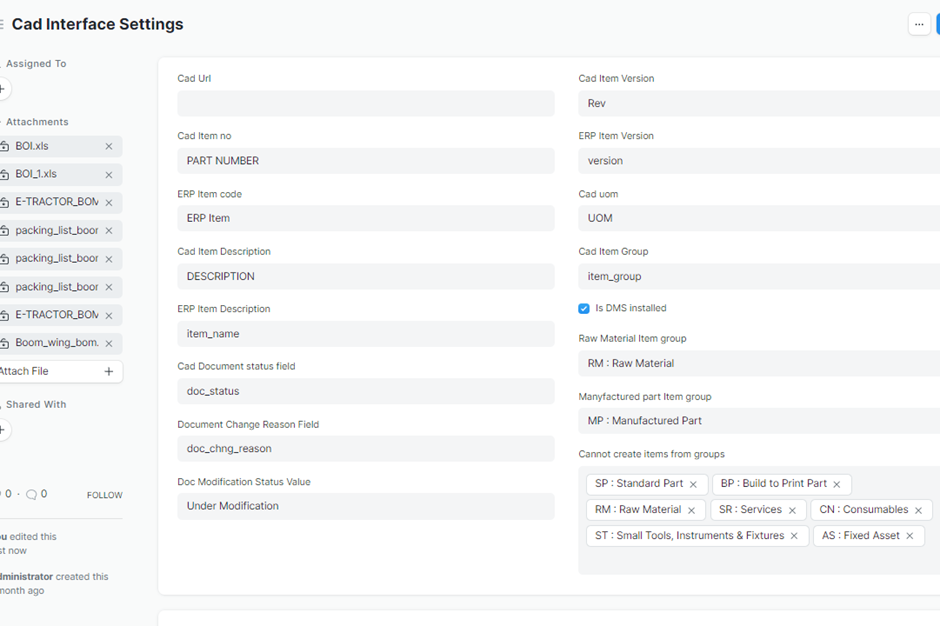
In the Settings page key parameters of an Item are mapped for Solid works and ERPNext. These fields are mandatory information which should be there as columns in downloaded excel file from Solid works. Here the key field is Cad item no which is the internal number maintained during item drawing creation in Solid works. This filed can be blank for Purchased parts / Raw materials. This filed can also have ERP item code for Purchased parts. Apart from mandatory columns the downloaded file can have any number of other attributes. The downloaded file should be in xls format only.
Procedure:
1.Download the parts list for a Part / Assembly in .xls format from Solidworks with all the required Parameters / Attributes required as explained in previous para.
2.Attach the excel file in Settings page as shown below. Ensure that the file is in .xls format only and uploaded as public file.
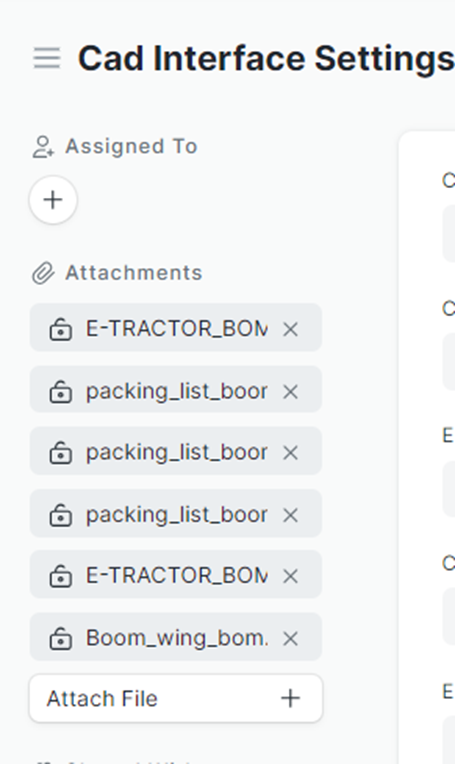
3.Go to CAD ERP Compare Report, select for unique file only, select the file name and execute the report
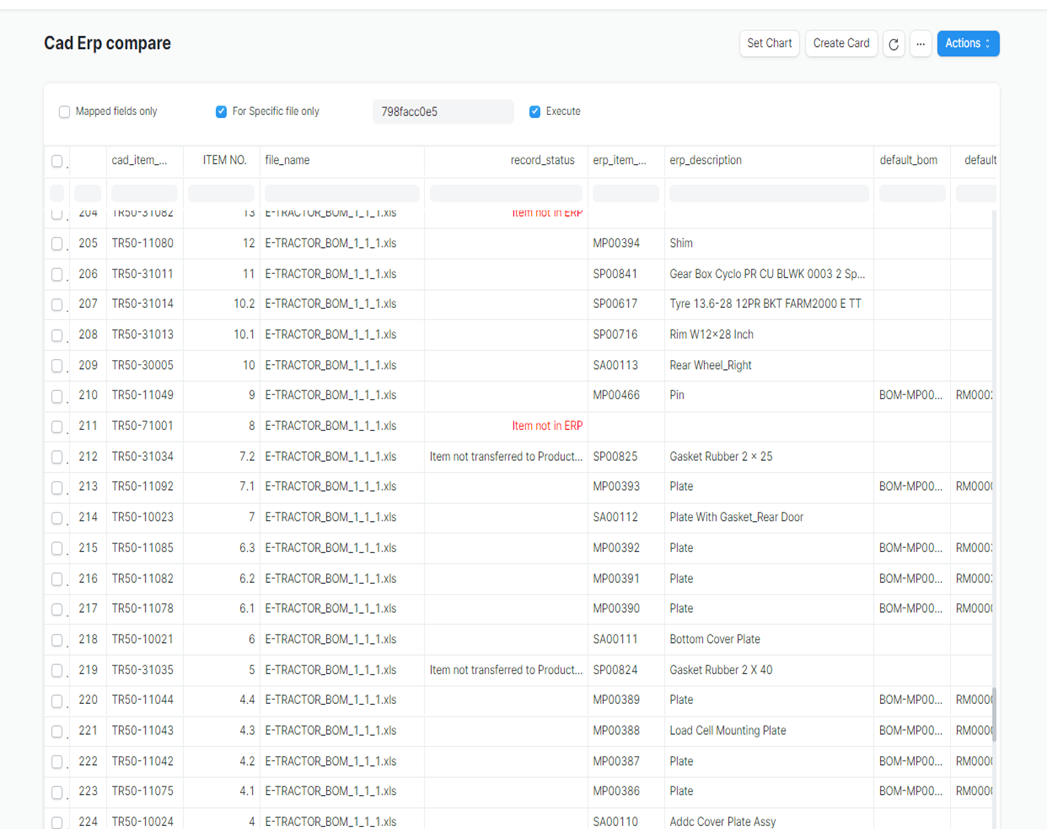
Explanation: The output of the report gives the following information -
3.1 For every line in the excel file, the system will create a record under Cad Data Link doctype with unique Cad item number and map the corresponding ERP item number if exist and update the same along with issue number in the ERP. It will also maintain the all columns information as json data along with issue level in Cad system.
3.2 If the item is not existing in ERP, the record_status will indicate ‘Item not in ERP’.
3.3 If the excel file record has a blank cad item no, the module will create a record with file name and serial number of record.
3.4 The report has the Item Group, description in ERP. If the record created is other than Purchased part, it will also show the default bom, default raw material and date of creation.
3.5 In case any difference exist between the Item master in ERP and Cad item record for the set of Mapped fields maintained in Cad ERP Map, this information is shown highlighted under record_status. This will also indicate any of the item is yet to be transferred to production.
3.6 The following action can be taken directly from this report using Actions menu:
3.6.1 Create Item in ERP for set of Manufactured parts / Assemblies.
3.6.2 Map existing item in ERP to Cad record (Specifically for Purchased parts)
3.6.3 Create Raw material BOM for Sheets/Plates and Running length materials.
3.6.4 Transfer item from DMS to Production.
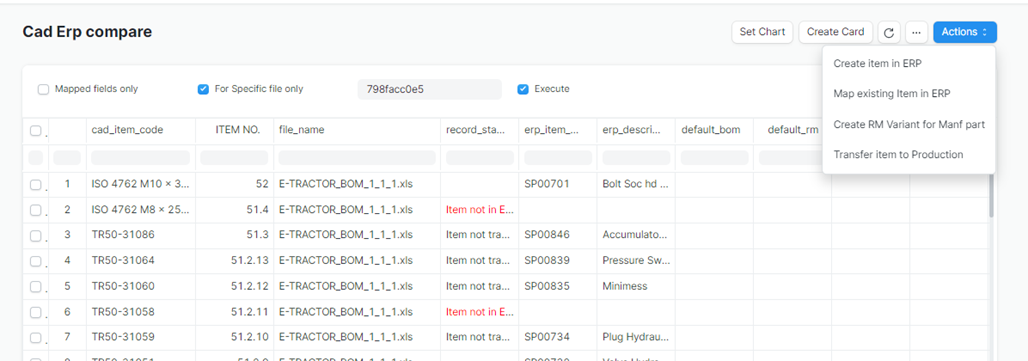
3.7 You cannot create Items directly from here for the groups mentioned in Cad Interface Settings.
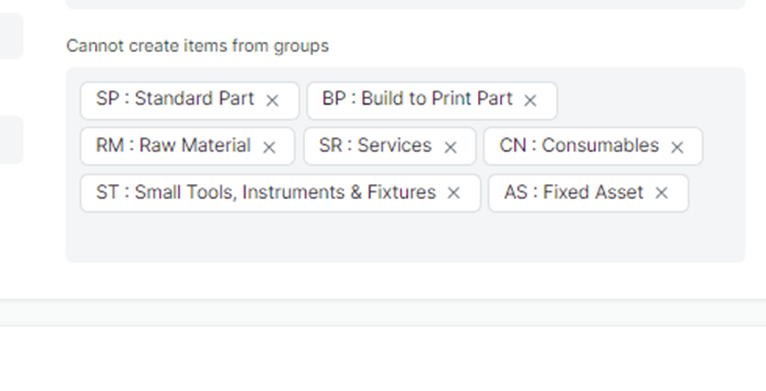
No comments yet. Login to start a new discussion Start a new discussion