Raw Materials Management in ERPNext
Raw Materials Management in ERPNext
Raw Materials Management in ERPNext:
27-10-2023
For any product, basic ingredient is Raw material.Even though some of the items are bought out in nature including the Raw materials, maximum value addition happens when an item is produced from basic raw material. In view of complexity and technology involved in building a Product, it is not feasible to manufacture a product from raw materials hundred per cent. Our aim should be to maximise this by vertical integration.
Raw Materials can be classified based on the form, broadly under two categories : Viz Sheets/Plates and Running Lengths. In ERPNext, Raw Materials are grouped under Item Group ‘RM : Raw Material’. They also have an Item Characterization defined under category ‘RM’ in DMS module as shown below:
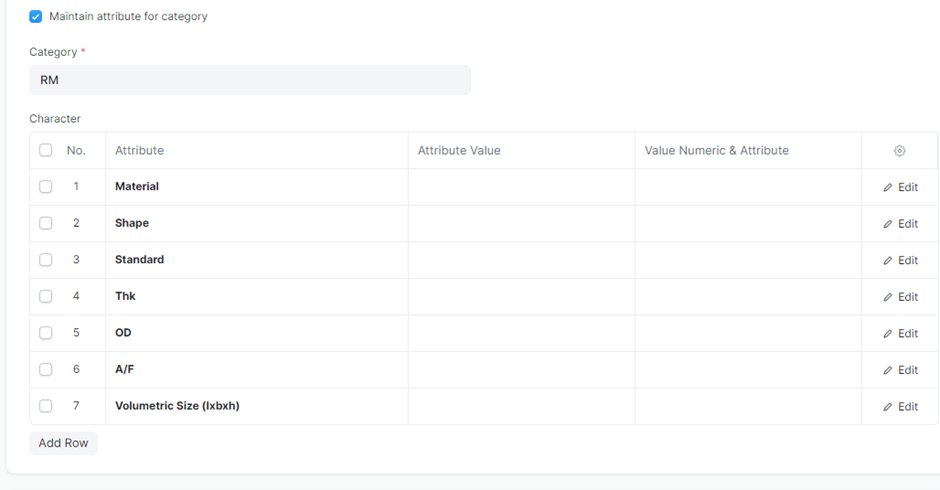
One has to enter the attribute value for each as above while creating a Raw material item in DMS. This will ensure no duplicate item for a given category.
By virtue of type of material involved, all raw materials will be managed in Stock Unit of Measure (Stock UOM) in ‘Kg’ only. Also, since the same material is used in multiple Manufacture parts in various cut sizes or lengths, this item will always be enabled with Variant. The basic material defined in the DMS module will always get transferred to production as Template only. All variants are created in production based on requirement of Manufacture part. For Sheets/Plates there will be Length and widths as variants and for running length materials such as Tube, Square, Hexagon, Round etc. will have Length only as variant.
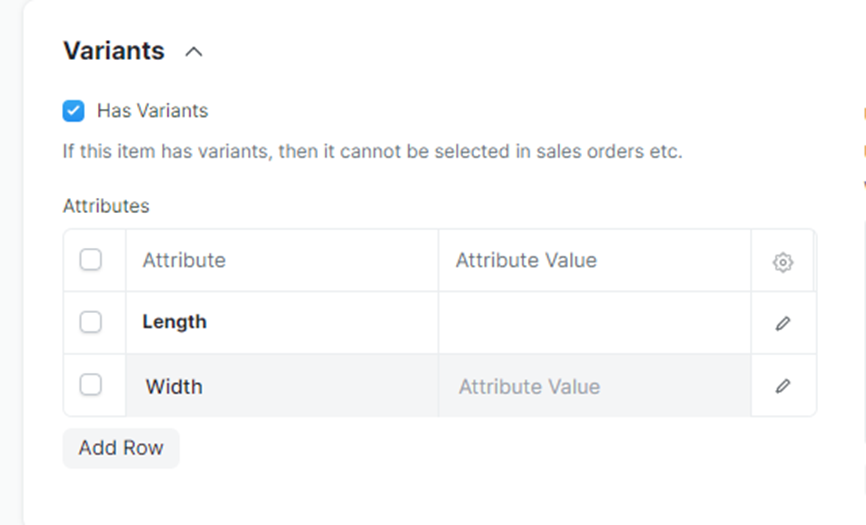
When creating a Variant of Raw material using the template in Production, care should be exercised to calculate the weight of the material for the variant dimension, profile, specific weight of the material type. Maintain this as conversion factor for UOM ‘Nos’ row under Unit of Measurement block in Item master. This weight should be always in ‘Kgs’ only. If correct conversion factor is not maintained may lead to over/under stocking of the material. NOTE: Conversion factor for row having UOM as ‘Kg’ should always be 1.
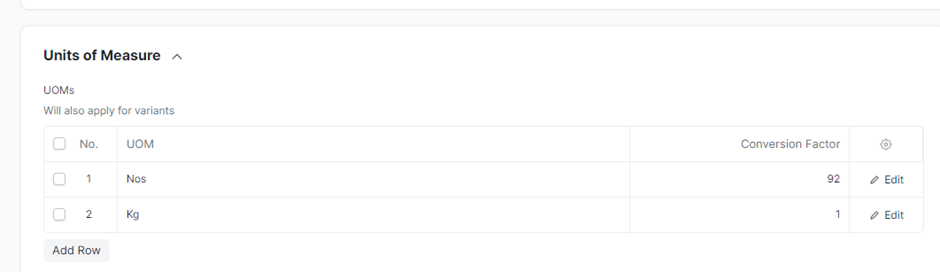
Manufactured part made from Raw Material which is a Sheet/Plate:
Material variant has to be created from basic template with both Length and Width entered after providing sufficient allowance for cutting, machining and bending if any. Weight in Kgs for one number of this item should be maintained as explained above in Item master.
In order to consolidate the requirement of same Raw Material of different sizes in various parts in a product, this Cut Size Raw material should have a BOM where the standard size Variant will be the child part with UOM as Kgs and quantity being the same as maintained in Item master for one Number. . Also, the out put should be same quantity in Kgs.
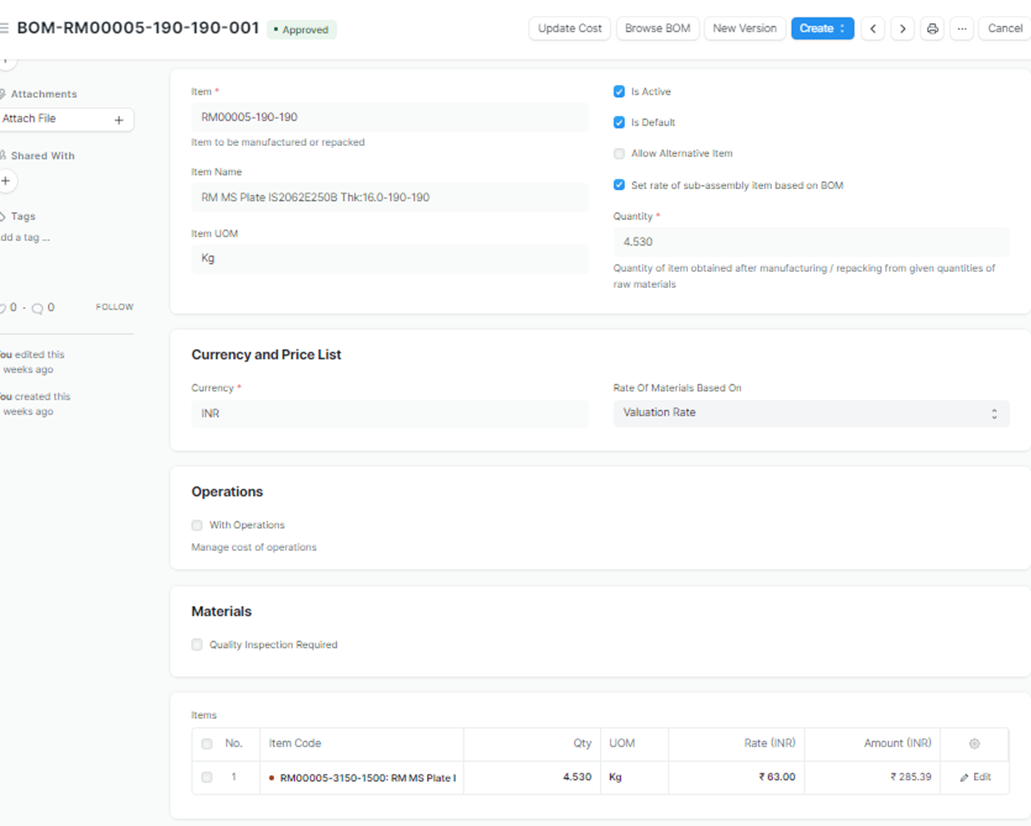
It should be ensured that the same Supply size is maintained for all the BOMs of different Cut Sizes of a given Raw Material which will ensure consolidation irrespective of the product.
The Manufactured part where this cut size is used should also have a BOM created with child part as Cut Size and quantity being 1 Nos.
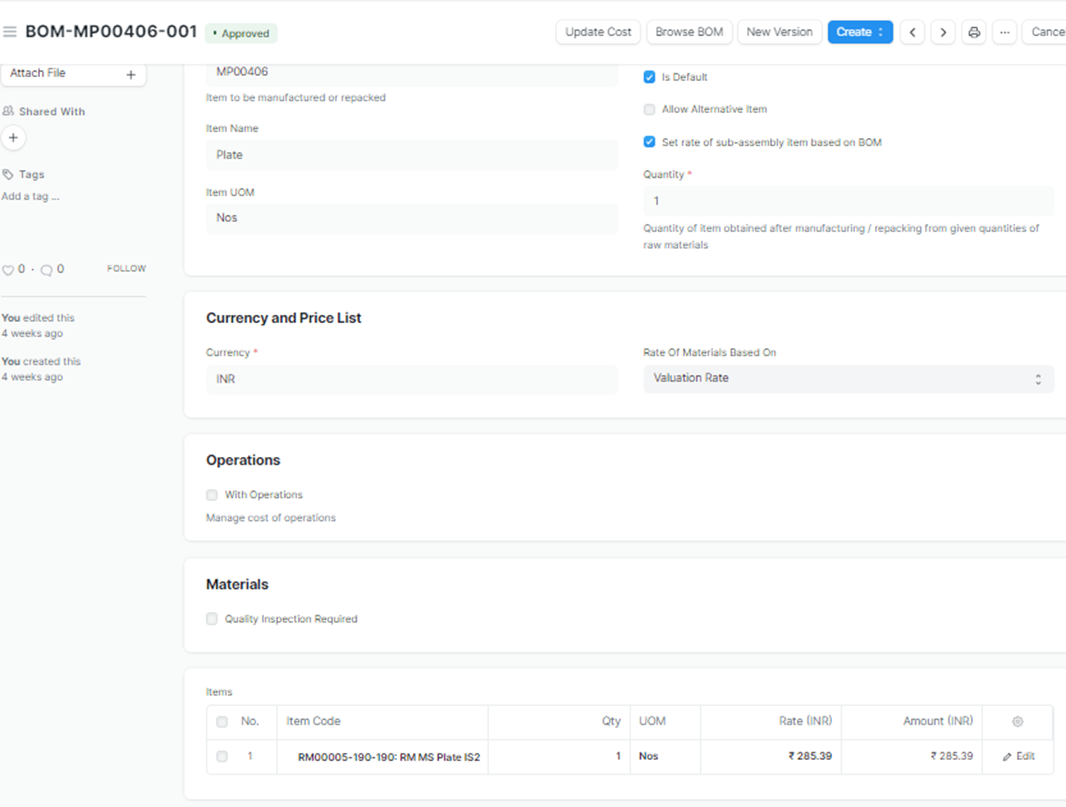
Summary of this is shown below:
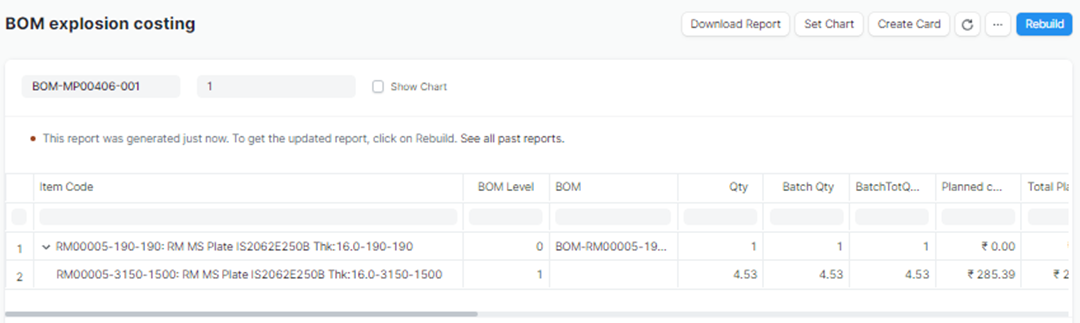
Manufactured part made from Raw Material which is a Running Length:
A Single Material variant has to be created from basic template with Length only. The Length selected should be supply length. Normally variants created can be of 3000/6000 mm. Supply received is of longer lengths does not matter since stock UOM will always be Kgs and procurement of Raw materials will happen in Rate per unit weight only
This Raw material variant will be the child part directly for a Manufactured part, where the quantity will be weight in kgs arrived at for the length required for making one number of Manufactured part. The header level quantity will always be 1 Nos.
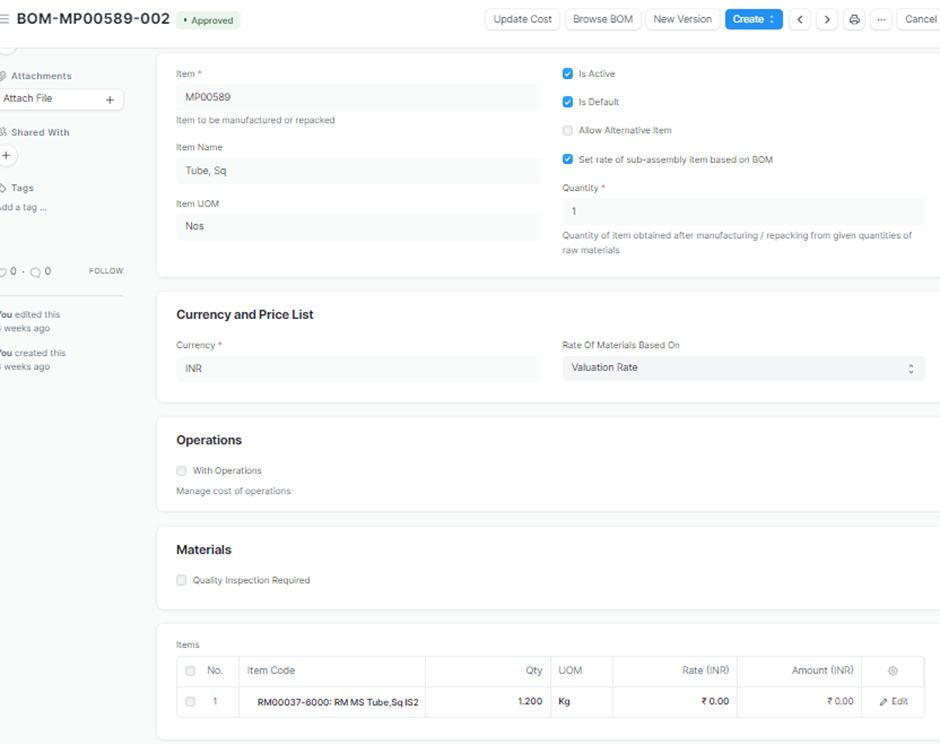
In view of same running length variant of Raw Material is used in all BOMs, consolidation of Raw material happens in this type of raw material also.
Summary of this is shown below:
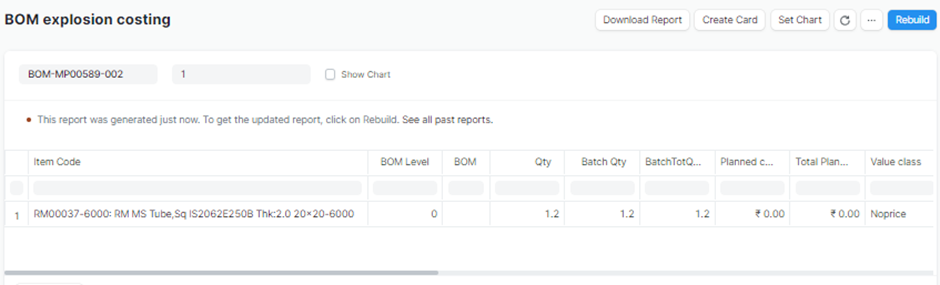
No comments yet. Login to start a new discussion Start a new discussion